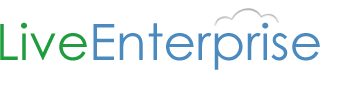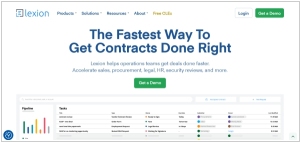How to open, view and edit Word document online
July 12, 2018 | Author: Adam Levine
So, somebody sent you a Word document and you don’t have Microsoft Word installed on your computer. Or another common case: you have Word 2003 but somebody sent you a document in the docx format, which can only be opened in Word 2007 or newer.
What should you do?
Don’t panic. You can easily open, view and even edit the document in an online word processor. Today there is large variety of these tools. Let’s consider the process of opening the Word for example using one of the most popular online solutions - Google Docs.
The first and most difficult step - you need to register an account on Google. But nowadays many people might already have it. Registered? Let’s continue.
Open the Google Docs site and press the Upload button (because first you need to upload your document into the cloud). Pick up the file on your computer.
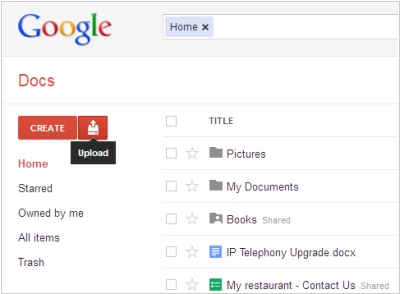
Then the service asks whether you want to convert the document to Google Docs format. Let’s consider this step in details.
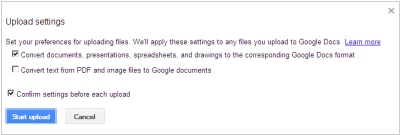
The fact is that third party (not Microsoft’s) online editors use their own formats for editing documents online (because .doc format is closed one). If you want to edit a document online, you need to convert it. If you simply want to view it online - you don’t need to convert. Google Docs and other online editors can display the Microsoft Word documents without conversion.
Moreover, when displaying MS Word documents with no conversion they are looking exactly like in the desktop Word, while after the conversion some complex elements (eg, tables with merged cells or positioned pictures) can be distorted. This is the main drawback of online text editors. But it only applies to complex documents. With the simple docs you won’t have any problem.
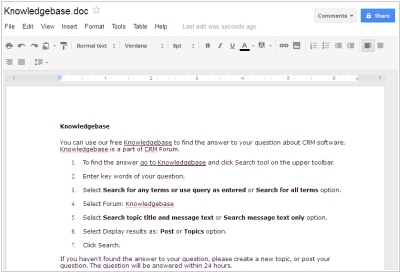
So, after you have uploaded the document - it will appear in the list of your documents, and by clicking on it you can open it for editing. The interface and toolbars in the online editors usually imitate Microsoft Word, with the difference that they provide only the basic functions. But as a rule it’s enough.
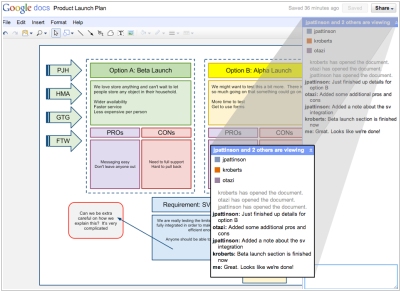
From the other hand you can use the main advantage of online document editors and invite your colleagues to co-edit the document instead of sending the file back and forth by email. In Google Docs, you can even collaboratively edit the document with your co-workers simultaneously – in real time. At that you can see, who is now editing the document and what paragraph he is correcting right now. Each user is assigned a color, so you can see it. In addition, you can communicate with the co-workers in the inbuilt chat or comments.
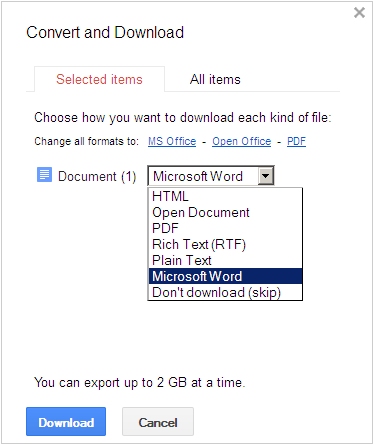
Once you have edited the document - you can download it back to your computer in the Microsoft Word format or another. But don’t rush to do it. If you need to send the document for approval or comments - you can just share it with another user. He will receive a notification by email, and will be able to access the document directly in browser, provide feedback and (if you give him access to editing) - make his edits. This is especially useful if you need to send a document to several people.
True, in Google Docs all other users in order to access the document should have a Google-account. This is not always acceptable. Other services, such as Office Online allow to send documents to external users without making them registering in the service.
What should you do?
Don’t panic. You can easily open, view and even edit the document in an online word processor. Today there is large variety of these tools. Let’s consider the process of opening the Word for example using one of the most popular online solutions - Google Docs.
The first and most difficult step - you need to register an account on Google. But nowadays many people might already have it. Registered? Let’s continue.
Open the Google Docs site and press the Upload button (because first you need to upload your document into the cloud). Pick up the file on your computer.
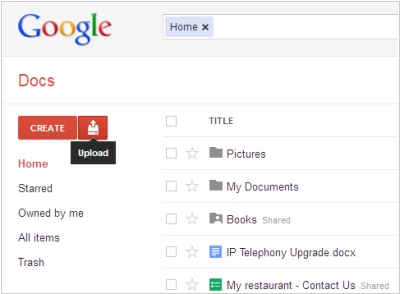
Then the service asks whether you want to convert the document to Google Docs format. Let’s consider this step in details.
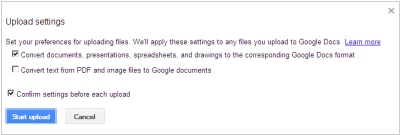
The fact is that third party (not Microsoft’s) online editors use their own formats for editing documents online (because .doc format is closed one). If you want to edit a document online, you need to convert it. If you simply want to view it online - you don’t need to convert. Google Docs and other online editors can display the Microsoft Word documents without conversion.
Moreover, when displaying MS Word documents with no conversion they are looking exactly like in the desktop Word, while after the conversion some complex elements (eg, tables with merged cells or positioned pictures) can be distorted. This is the main drawback of online text editors. But it only applies to complex documents. With the simple docs you won’t have any problem.
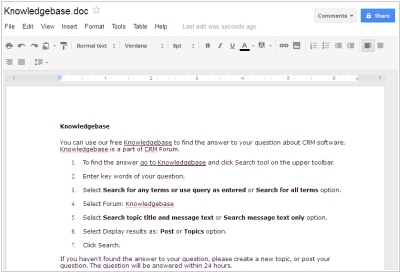
So, after you have uploaded the document - it will appear in the list of your documents, and by clicking on it you can open it for editing. The interface and toolbars in the online editors usually imitate Microsoft Word, with the difference that they provide only the basic functions. But as a rule it’s enough.
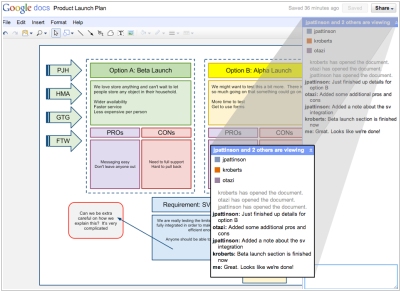
From the other hand you can use the main advantage of online document editors and invite your colleagues to co-edit the document instead of sending the file back and forth by email. In Google Docs, you can even collaboratively edit the document with your co-workers simultaneously – in real time. At that you can see, who is now editing the document and what paragraph he is correcting right now. Each user is assigned a color, so you can see it. In addition, you can communicate with the co-workers in the inbuilt chat or comments.
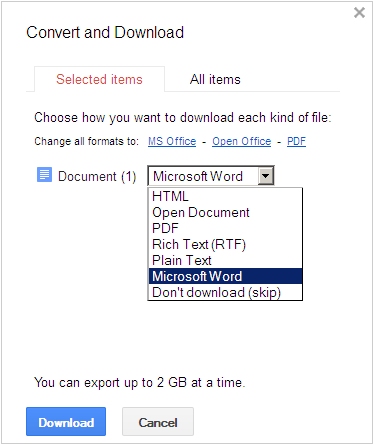
Once you have edited the document - you can download it back to your computer in the Microsoft Word format or another. But don’t rush to do it. If you need to send the document for approval or comments - you can just share it with another user. He will receive a notification by email, and will be able to access the document directly in browser, provide feedback and (if you give him access to editing) - make his edits. This is especially useful if you need to send a document to several people.
True, in Google Docs all other users in order to access the document should have a Google-account. This is not always acceptable. Other services, such as Office Online allow to send documents to external users without making them registering in the service.
See also: Top 10 Office suites